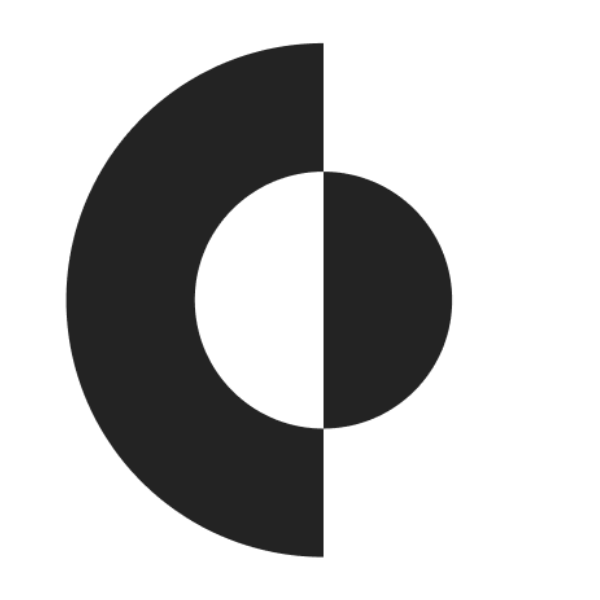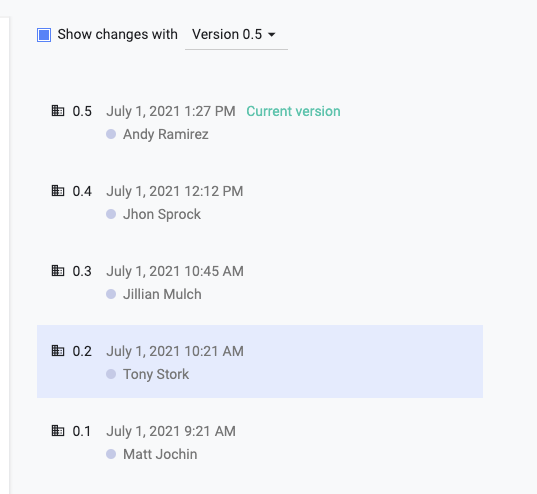New to Concord: Word Mode– Using Microsoft Word Docs in Concord
Using documents from Microsoft Word is now cleaner, easier, and more efficient in Concord. Try out the new Word Mode to see how simple it is to work with these documents!
Here Is What Word Mode Does
You know how easy it is to create and collaborate on a document in Concord. But sometimes, it is necessary to work on an agreement offline, or to highly format the contract in a program like Microsoft Word. When online collaboration isn’t convenient, Concord has the answer.
Word Mode on Concord eliminates the hassle of reformatting Microsoft Word documents when you move them to our platform for eSignature, meta information, version tracking, secure storage, and more.
Watch a Video about Word Mode
Now with Word Mode, you can:
- Retain Word formatting when moving a document to Concord
- Tracked changes are retained in your Word files
- Use Concord for comments, meta info, signatures, and everything you need to manage your agreements
- Work on your contract offline on Word and add it back to Concord at any time
Here’s How Word Mode Works
When it is time to upload a new document to sign, track, and store in Concord, you will have two options. Both of them will work with a Word document, depending on your needs.
- Live Document: Perfect for Word documents with little formatting. Edit the text right in Concord, just as you would for a contract you built from scratch on the platform.
- Word Mode: Ideal for contracts with a lot of formatting that were made in Word, but you want to sign in Concord. Simply upload the formatted document and add fields in Concord.
Next, you can drag and drop or select a Word file from your device.
NOTE: Guest users will not see both options, to avoid confusion. Documents will be uploaded in the same format as the existing version.
Versioning in Word Mode
If you need to edit a contract that was uploaded in Word Mode, you can still track your versioning in Concord.
Simply download your document, make any edits, and upload it to Concord as a “version” instead of a “new document.” All the versions you upload will be visible in your version history.
More Resources to Learn About Word Mode
We know that new features can take some getting used to. As you and your team learn to use Word Mode (and when not to), we have provided the following resources.
Learn more about Word Mode here:
- Weekly live webinars with our Customer Success team
- Help Center articles, videos, and more
- Email Support for specific issues
- Resource Library with general contract best practices
Another New Feature: Document Builder
We’re on a mission to make contracts faster, easier, and less stressful for you. Part of that job is making it simple for you to start a new document in Concord.
For that reason, we are launching Document Builder. This contract creation wizard walks you through the type of document, necessary information like tags and titles, as well as folder placement. Now, you don’t have to wonder if your team is creating the right kind of document with the right information.
Learn more about Document Builder in this article.
Still not using Concord to manage your contracts?
Concord’s mission is to help companies achieve scalability and efficiency by automating their most central process, contracts. The cloud-based solution enables over 500,000 users around the globe to create, collaborate, sign, store, and manage their agreements all in one place. Founded in 2014 and headquartered in San Francisco, Concord is built by business for business.
Transcript of Document Builder Video
[00:00:06.020]
With Concord’s new Word Mode functionality, you can maintain the formatting of documents that don’t seem to convert well online, as well as continue to track revisions, redlines, comments in Word, and track your versions within Concord. Summary information for agreements like expiration dates, renewals, tags, descriptions and custom fields can still be leveraged and you can still complete your signatures electronically through Concord. Concord’s Word Mode can be utilized when drafting and signing or creating a new template. We’re going to select, draft and sign from here.
[00:00:39.080]
You’re going to want to upload a document. We’re going to select, browse and pick our Word document and select open. After selecting open, we’ll have the opportunity to choose a word document using word mode or a Word document using live document editing capabilities. We’re going to select Word Mode. This allows us to edit offline in Word still use approvals in all of the sheet summary metadata, as well as maintaining the original format that we created in Word. We’re going to want to fill out some key details before creating the document.
[00:01:22.580]
Once the document has been created, you’re always going to see the visual indicator next to the title of the document, letting you know that you are currently working in Word Mode, we’re still going to want to make sure that we fill out the summary information. This allows us to add additional tags and use the duration feature to help us understand deadlines and renewal periods. Because we’re in Word Mode, we have limited editing capabilities, but we can still add in specific fields.
[00:01:54.400]
For example, if you move your mouse over to the left hand corner of the document, you can add a required field or a simple text field. You’ll put in information for a placeholder and then you can drag and drop the field to the appropriate location on the document. If you wanted to make any edits to the text itself, you would have to download the document toward make the edits and changes there and re upload the document back into Concord. This can be done simply by selecting the download Word file or document.
[00:02:36.340]
Making adjustments to the document within Word, once those adjustments have been made, you can bring that document right back into Concord. All of the saved changes within your word document that you created in Word will be brought back into Concord upon import at this point. You can choose to continue with Word Mode or bring it in as a live document. We’re going to select Word Mode and import. Do note that the field that we have added will remain within the document in the same location.
[00:03:15.100]
Additionally, if we wanted to view previous versions of this document, we can select revisions and view version history. Comparisons are not allowed when using Word Mode, but if you turn this off, you can toggle between different versions of the document and even export them. If at any time you would like to change from a Word document to a live document, you can do so by using the file. When you keep in mind, if you convert to a live document inserted, fields and values will be removed and you cannot change from a live document back into Word Mode.
[00:03:56.050]
This action cannot be undone and is permanent. Once all teams have finalized and agreed to changes, we can then follow our standard process for adding eSignatures, approvals, and sharing out the document when deciding if Word Mode is right for you. There were a few things to consider. If your document is highly formatted, Word Mode might be the best option. Additionally, if your counter party or internal users need the ability to work on the document offline, make it while they’re traveling, Word Mode might be the best option.
[00:04:34.680]
If you have any other questions regarding Concord’s functionality, be sure to check out our Help Center.