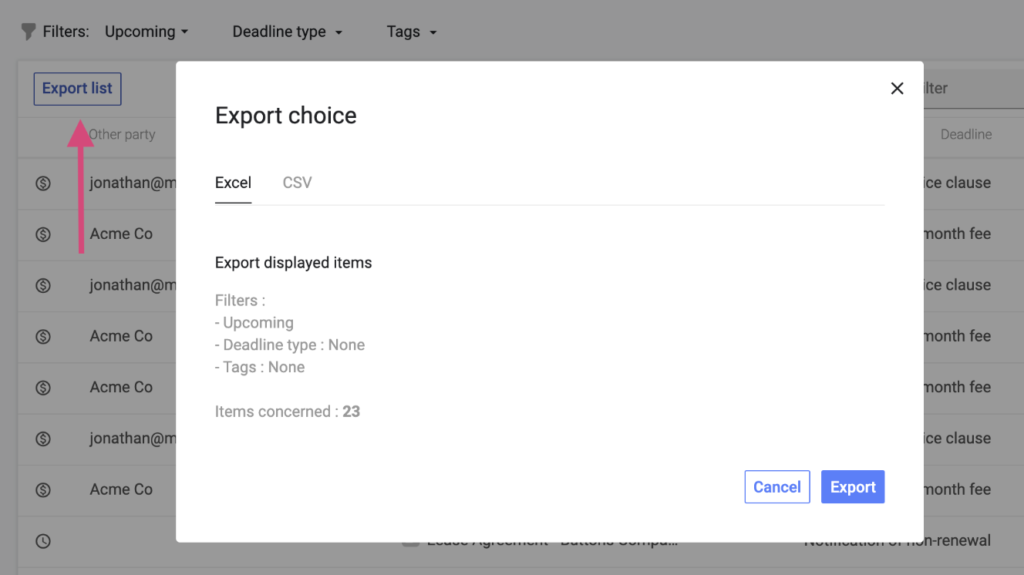Extracting main contract conditions as an Excel file enables you to analyze data from large numbers of contracts. You can use the resulting spreadsheet to help generate risk assessments and budget forecasts based on organization-wide trends in contract deadlines and dollar values.
This process, known as contract abstraction, is easiest with a contract management software tool like Concord. If you don’t have a CLM tool, the only way to get your contract terms into an Excel spreadsheet is to have someone enter the data manually.
Concord gives you three different ways to extract contract conditions into Excel.
Three ways to extract contract conditions as an Excel file
Concord gives you three different options for extracting key terms from many contracts into an Excel file. Each of these options will give you a spreadsheet with different contract terms extracted, so choose the one that best suits your workflow.
Option #1: Export a spreadsheet of conditions from all your contracts
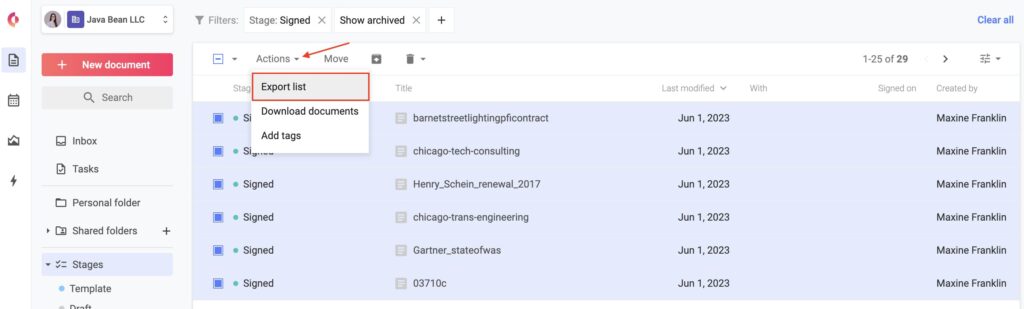
In your Concord Document Inbox, go to Actions → Export List. This will export data from all contracts in your inbox into a single Excel spreadsheet. The spreadsheet will list each contract’s title, its current status, and the names of the parties you signed with.
Option #2: Export a spreadsheet containing all contract details
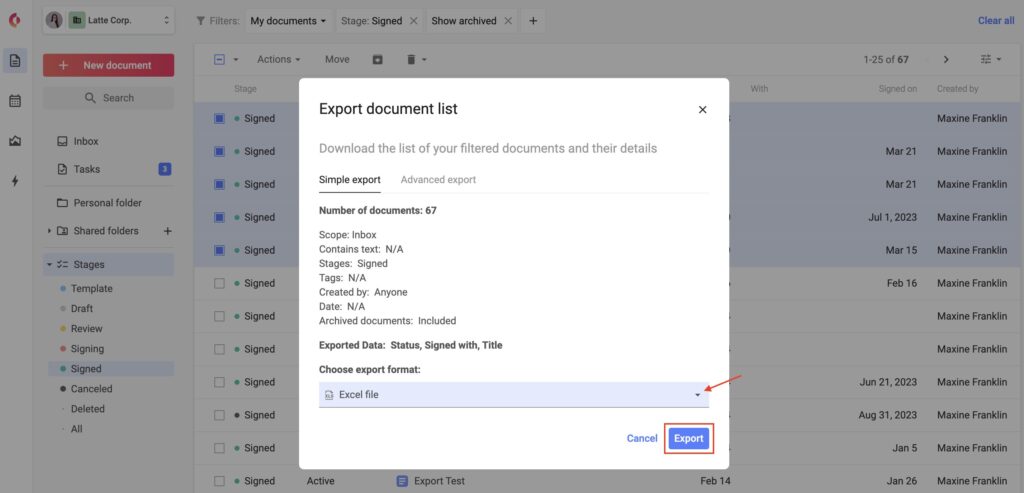
On Concord’s Reporting tab, open a report, and filter to select the contracts whose conditions you want to export. Then click the Export button at the top right. This exports an Excel spreadsheet that breaks out all data from your contracts’ Summary Panels: lifecycle information, dates, and clauses, along with any info in contracts’ Smart Fields, such as dollar values.
Option #3: Export a spreadsheet of all contract deadlines
On Concord’s Deadlines tab, click Filter → Export List. This will export an Excel spreadsheet listing each of your documents with upcoming deadlines, as well as the deadlines for each of those documents.
Why extract main contract conditions as an Excel file?
If you work in Finance, Procurement, or another area of Operations, you’re likely responsible for contract abstraction as part of your quarterly and annual reviews of the business. Or if you’re newly arrived in an Operations role — or as an outside consultant — you may want to conduct an org-wide contract audit.
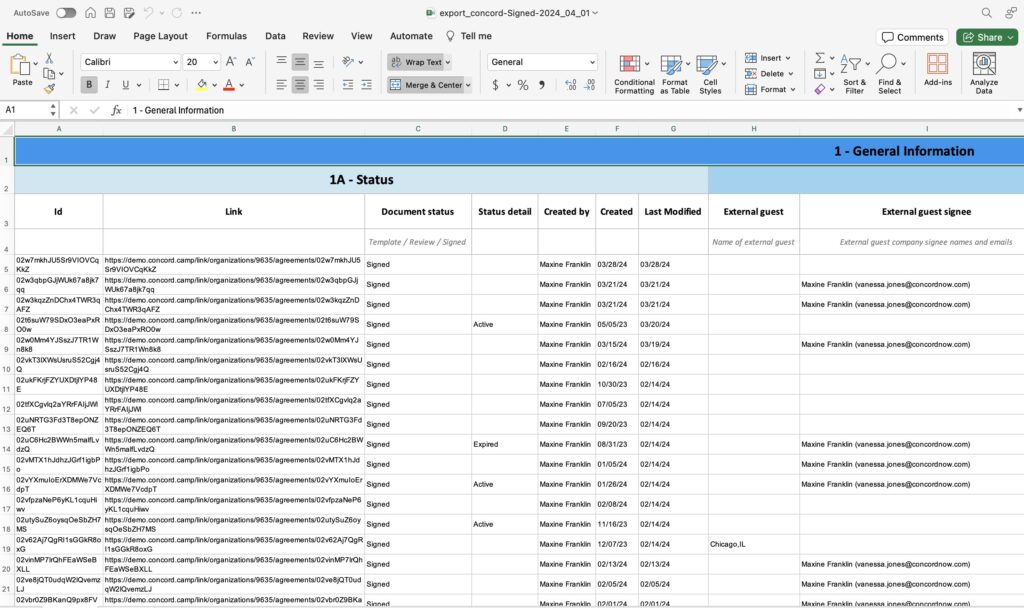
Here are some of the reasons you may want to extract contract data into Excel.
To track and forecast budgets
Analyzing contract data at scale enables you to understand overall trends in the organization’s financial commitments. It can also help you spot anomalies in payment terms, as well as penalties and incentives that may factor into your budget forecast.
To assess financial risk
If you’re responsible for assessing the financial risks associated with different contractual outcomes, you’ll need a clear overview of contract values, penalties and renewal fees. A spreadsheet of key contract terms will help you perform an accurate risk assessment.
To monitor contract compliance
An Excel spreadsheet of contract terms can help you check for conditions that might be out of compliance with company policies. Auditing all the organization’s contracts can also help you discover contract terms that are out of compliance with regulatory requirements.
To assess operational efficiency
You can identify bottlenecks and inefficiencies in resource allocation by identifying trends in performance obligations, delivery timelines, and service levels. An Excel file of contract terms will help you make actionable recommendations for process optimization.
To enhance strategic decision making
A spreadsheet of contract conditions will help you detect trends in contract terms like duration, contract renewal conditions, and termination clauses. Your findings may prove useful for strategic planning — and, in particular, to drive smarter contract negotiations going forward.
To compare vendors and partners
You may want to track and compare terms like pricing, delivery schedules, or quality standards across large numbers of supplier or partner contracts. Your findings can help stakeholders make more cost-effective decisions about which vendors and partners to work with.
How do you analyze contract conditions in an Excel file?
Once you’ve got a spreadsheet of all your contracts’ key terms, you’re ready to analyze the data. Here are some ways you can drill down on the trends and anomalies you’re looking for.
Use pivot tables and charts to look for patterns
Create pivot tables to categorize and sum up contract values, and create bar or line charts to visualize trends in payment schedules or compare supplier terms over time.
Use conditional formatting to spot risks
Set up conditional formatting in Excel to color-code contracts based on their performance status, such as red for delays or green for on-time delivery.
Use formulas to calculate and project costs
Input contract payment terms into Excel and use formulas to calculate expected monthly or quarterly cash outflows. Utilize charts to project and compare these financial obligations against your budget.
Score and sort risks in a table
Create a risk assessment table in Excel, listing contract clauses and associated risks. Use a scoring system to rate the level of risk for each clause and sort them to prioritize mitigation efforts.
Create a renewal and expiration timeline
Make a timeline in Excel with contract renewal and expiration dates. Use historical data from previous contracts to analyze and prepare for upcoming negotiations.
Filter and sort compliance-related terms
Use Excel’s filter and sort functions to review specific compliance-related clauses across contracts. Create a compliance checklist in Excel for each contract and mark off compliance as it’s verified.
Sort contracts into a decision matrix
Set up a decision matrix in Excel for evaluating contracts based on key performance metrics and financial impact. Use this to decide whether to continue, modify, or terminate specific contracts.
Cross-compare with data from other systems
Import your Excel spreadsheet into other enterprise systems like enterprise resource planning (ERP) or customer relationship management (CRM) tools. To make the Excel data usable in these systems, you may need to format data into a specific column structure, and use the naming conventions your other software requires.
The good news is that getting your contract data into Excel is usually the most tedious step. If you can eliminate that bottleneck, you’ll have a shortcut to the really meaningful analysis work.